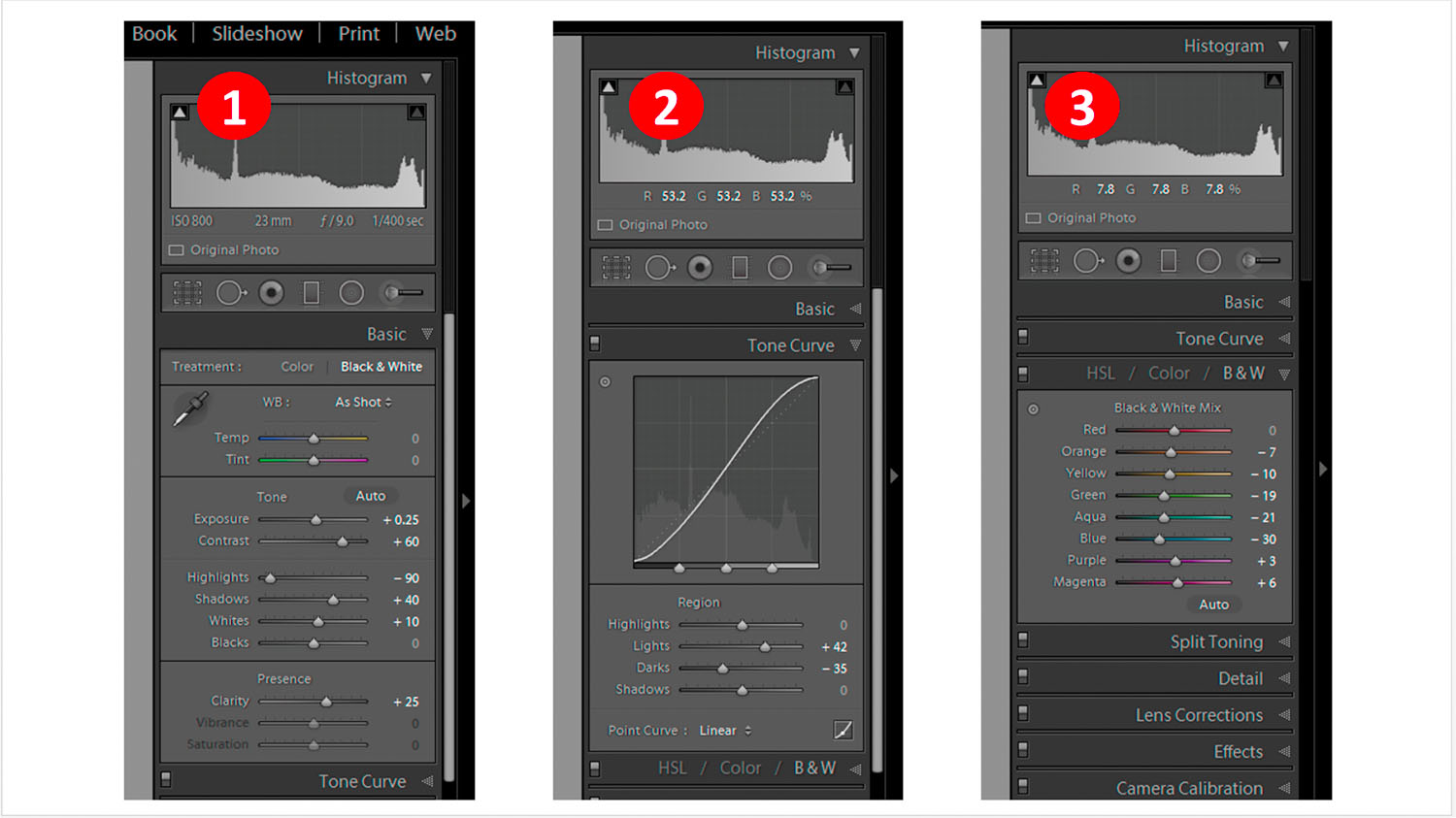First off, with this post I’d like to wish a merry Xmas to my faithful followers, and to any of youse who’ve visited my site thank you for looking by! Also a special thanks to all of youse who’ve left positive and critical comments here over the last year, by that giving me the opportunity to learn & improve my photography! For today I wanted to share some thoughts on how the fall of shadows manifests the existence of light, and how that’s also a good analogy for life (… a fitting topic for the season, don’t you think?). Anyways if interested please read on!
Deck chairs sparkling in the sun, captured on X-Pro2 with XF18mm F/2 @F/8, 1/150 sec, ISO 200
I discovered the above motif while enjoying a few days vacation with my wife in our beloved Italy (isola d’Elba to be precise): It was early in the morning and the first rays of the sun were just coming over the mountains, lighting up these old deck chairs around our B&B’s pool and casting their first light into the dark shadows with the promise of a lovely day to come. Of course you never know if that day’ll really turn out nice but it don’t harm to think it will & look forward to a great day with a smile on your face regardless! I wanted to animate people looking at my image to always think positive & look eagerly forward to what’s to come … To create that analogy my exposure was based on the bright reflections of the sun on the metal bars, thereby plunging the shadows into deep blackness (i.e. I was actually underexposing by about 1.5 stops vs. a ‘correct’ exposure). Trust Fuji X-Trans! The impressive dynamic range of that sensor ensured I didn’t loose all detail in the dark areas of the image and I could easily recover sufficient detail in post by upping the shadows slider!
Bicycle wheel shadowcast, seen on X-Pro2 with XF18mm F/2 @F/8, 1/550 sec, ISO 200
For me the above image goes the opposite route. Whereas in the deck chairs image the first sunlight was carving details out from the darkness, the shadows in the above image are actually covering them: Look at the pavement - the low angled sun’s rays are revealing every detail of the cobblestones. Only where the shadows of the bicycle’s wheel fall the details are obscured. The life analogy to this is for me that there are some dark sides to every situation. Be aware of them but don’t stress too much over them and especially don’t let them spoil your day! So in this image I actually over exposed a bit and then used the highlight slider in post to bring detail back into the highlights. Of course that works best in RAW but being an old (Fuji ACROS-R) JPEG aficionado I found that Fuji’s JPEG’s have sufficient dynamic range to pull that stunt off!
White sofa in the afternoon sun, discovered with X-H1 and XF23mm F/1.4 @F/5.6, 1/550 sec, ISO 200
Finally, in the above image I was confronted with quite an extreme contrast but wanted to still see details in the shadows and the highlights. So I exposed for average grey (ignoring that my histogram was freaking out on both sides) and hoped that my JPEG’s dynamic range would still cover it (knowing that I’d still have the RAW file to save my a** if it wouldn’t have been enough 😉). Luckily it was still OK (barely) and I could recover some detail in the darkest shadows and brightest highlights by maxing out Lightroom’s shadow and highlight sliders. So it’s the JPEG you see here, actually quite amazing! As I’d already said many times I just love Fuji JPEG’s in combination with the ACROS-R film simulation because of that simulation’s tonality dependent grain effect, which is very similar to what I was used to in the old days when using film (remember Tri-X? Man the images shot on that film had such beautiful grain!)
OK, with that I’d like to wish y’all a very merry Xmas (crazy how fast time’s flies, it was ‘just’ Xmas yesterday and now it’s the 25th again 🙃!) … and of course I wish youse a great start into the new year - may your photographic (and other 😉) dreams all come true and may you have all health, fun and success in 2020!
If you got any questions, or wish me to cover a specific topic in one of my next posts, please leave me a message in the comments section below or on my ‘about’ page - your email will not be disclosed & I promise to answer every single message! Thanks so much for visiting and wish y’all a wonderful holiday season,
Best regards,
Hendrik
If you like you can support me by sending me a small donation via PayPal.me/hendriximages ! Helps me run this site & keeps the information coming, many thanks in advance!