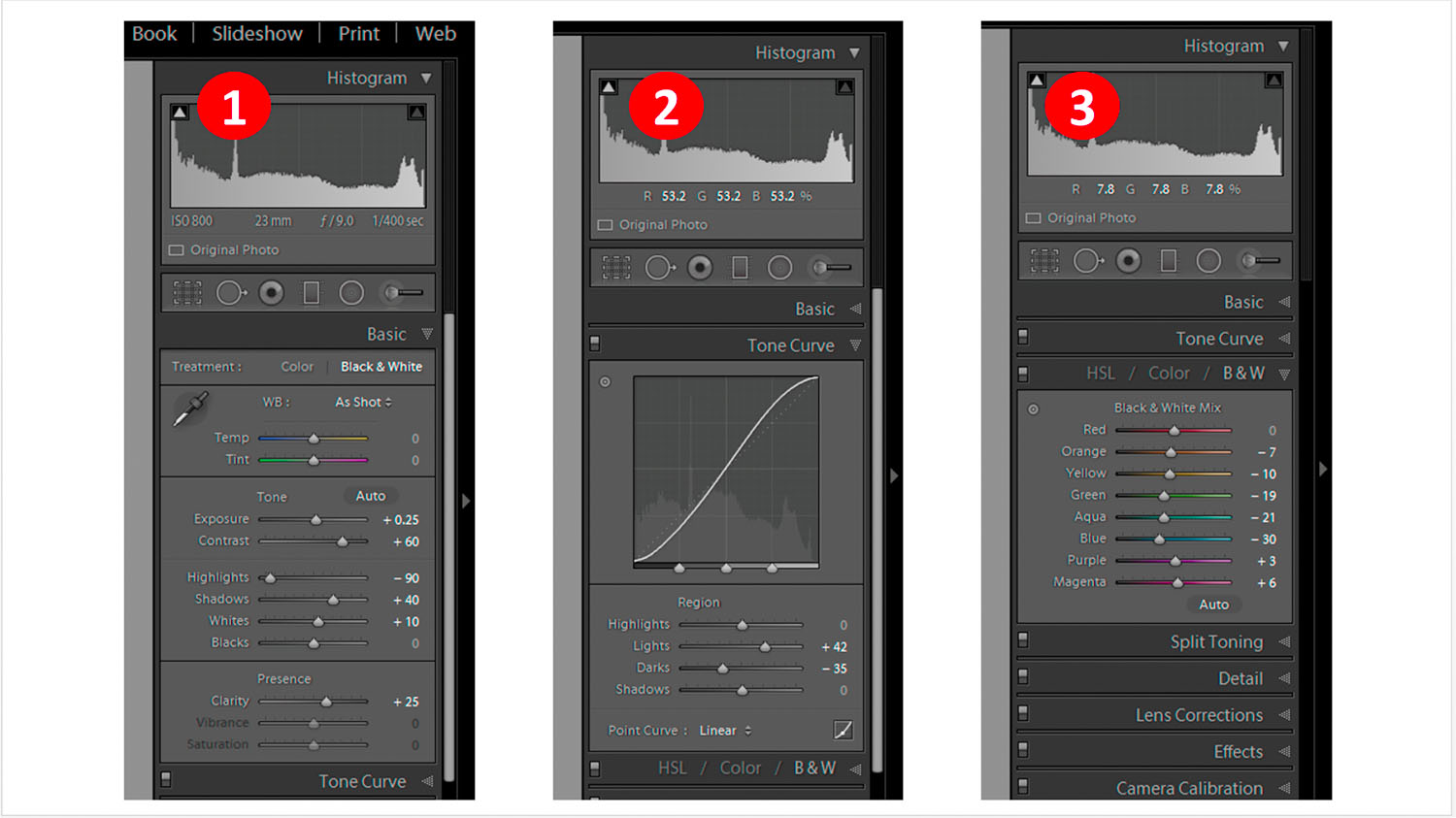The square has a magic quality - serenely balanced, a frame in perfect symmetry, having four equal sides and four equal angles, allowing the observer's eye to focus on the essentials:
The Holy Walk - in The Square!
Originally this image was captured in my X100T's native rectangular aspect ratio, but I never liked the unimportant areas left and right of the main motif. Cropped to square it looks so much better! Ok now, what about this "improved workflow" and what's it gotta do with this square business? Before I go into that, here another example benefitting from the attention focusing effect of the square:
The order - also in The Square!
Image post processing is normally independent of how I later want to use the image. The intended final image use and size do however Influence the level of output sharpening, cropping, etc. So I modified my workflow to separate these "finishing touches" steps from the actual image post processing:
- First I perform all image post processing (exposure, contrast, levels/curves, shadow/hilight treatment, etc.) in Photogene4 on the imported JPEG. This saves the non destructive image adjustments as metadata which can be rolled back / modified at any time
- After finishing post processing I export the resulting image as a TIFF (by selecting the appropriate export settings in Photogene4) on my iPad and copy it to a previously created "edits" album on my iPad (open 'Photos' App, go to 'All Photos' album, select latest saved TIFF image and 'Add To' the "edits" album)
- Back in Photogene4 I open the just saved TIFF from the "edits" folder and modify output size, output sharpening, cropping and adding my copyright logo, depending on the intended final image use (web, social media, blog, print, etc.). By pressing the 'original' icon I can revert to the post processed TIFF and change the output parameters. This way I can always keep a master image file (incl. post processing) in its dedicated "edits" album
Enjoying the late afternoon sun in Sardegna
Of course if you're planning to use a square output format it's wize to already apply the 1:1 aspect ratio to your camera's viewfinder so you can properly pre-visualize your image in camera!
Early Boat
With this closing image of tourists on the ferry looking forward to new experiences, I hope y'all enjoyed the read & found something which helps you in your photographic endeavors!
Please leave me a message below or send me an email from my "about" page if you've any questions, suggestions or ideas, many thanks for your visit here and wish y'all a great, fun and satisfying holiday season!
Best regards,
Hendrik
I hope you enjoyed reading this post - If you like you can support me by sending me a small donation via PayPal.me/hendriximages ! Helps me run this site & keeps the information coming, many thanks in advance !